There are two types of recaptchas that are commonly used. Before we get into the setup procedures, let’s take a quick look at the main differences between reCAPTCHA v3 and reCAPTCHA v2. There is also the enterprise solution to choose from. For the time being, we’ll keep our discussion between v2 and v3.
The following table shows a comparison of the features in reCAPTCHA v3 and reCAPTCHA v2.
| Feature | reCAPTCHA v3 | reCAPTCHA v2 |
|---|---|---|
| Cost For more information, see Pricing. |
Free up to 1 million assessments per month* | Free up to 1 million assessments per month* |
| “I’m not a robot” widget support | No | Yes |
| Score granularity (security-review required) | 4 levels | None |
| How does they work? | V3 runs in the background and generates a score based on a user’s behavior. The higher the score, the more likely a user is human. | v2 requires the user to click the “I’m not a robot” checkbox and can serve the user an image recognition challenge. |
Note: * The free one million assessments are per organization. The limit aggregates use across all accounts and all sites.
Once you’ve decided which reCHAPTCHA version to use, you can proceed to the main setup process.
Step 1: Install and Activate a WordPress CAPTCHA Plugin #
The simplest way to add a CAPTCHA to any WordPress site is with a plugin. There are a few great plugins to use depending on the nature of the site and the functionality it has.
Few plugin to use:
- Advanced Google reCAPTCHA (top rated & easy to configure)
- reCaptcha by BestWebSoft (popular for more advanced features)
Step 2: Create Google reCAPTCHA Keys #
This step is slightly more complicated but don’t worry! Here’s what you need to do. Firstly ensure you’re signed into Shiftweb’s admin Google account already.
Go to the Google reCAPTCHA admin console here.
Then create a new reCAPTCHA key and in the form select the following options:
Generate reCAPTCHA v3 keys:
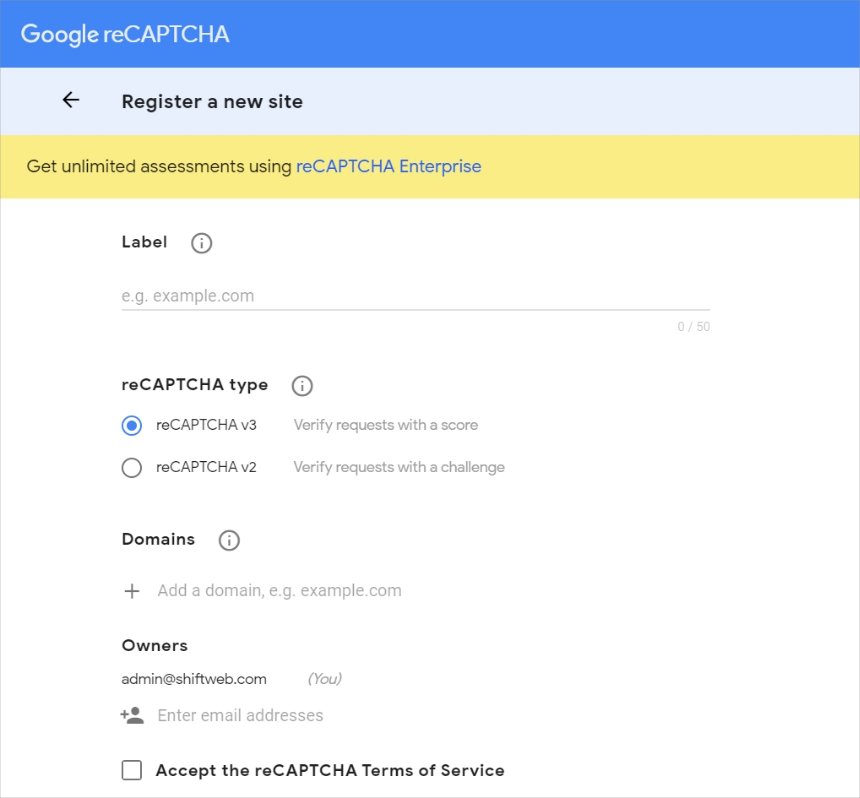
– The reCAPTCHA registration page
- Insert the website domain (without the http://) in the label feild to keep things clean and easy to reference
- Select type as reCAPTCHA v3
- Add domain
- Accept the reCAPTCHA Terms of Service
- Hit submit button at bottom
Generate reCAPTCHA v2 keys:
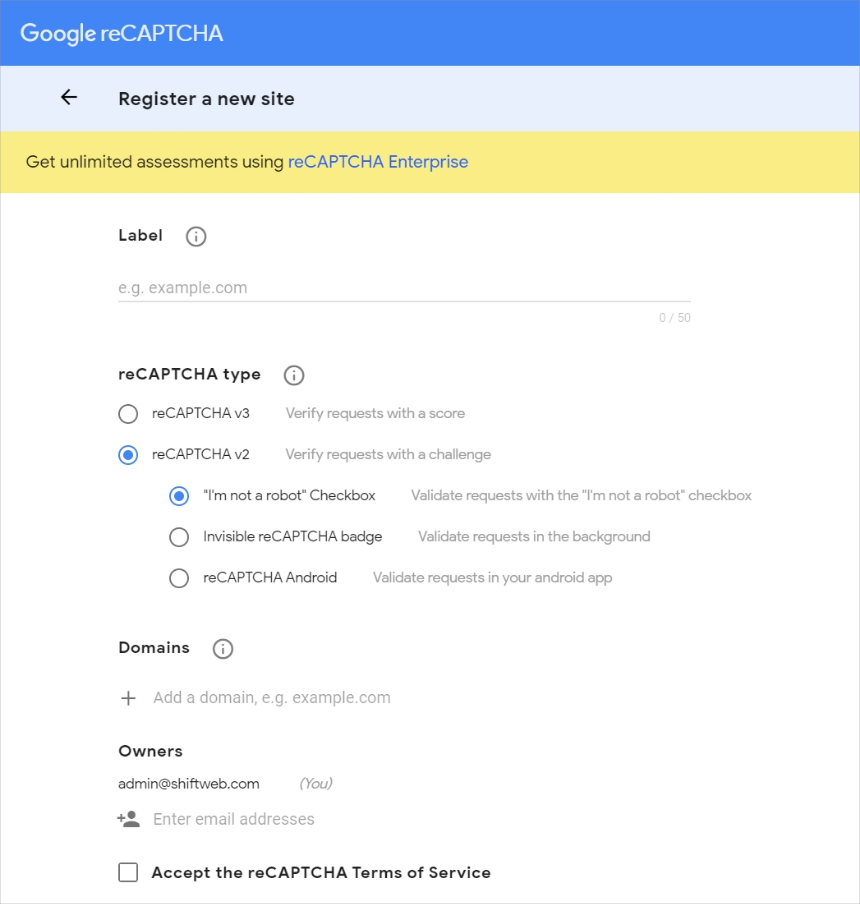
– The reCAPTCHA registration page
- Insert the website domain (without the http://) in the label feild to keep things clean and easy to reference
- Select type as reCAPTCHA v2 and select “I’m not a robot” Checkbox
- Add domain
- Accept the reCAPTCHA Terms of Service
- Hit submit button at bottom
Once you’ve filled in all the fields and clicked on the Submit button, you’ll be given a Site Key and a Secret Key on the next screen.
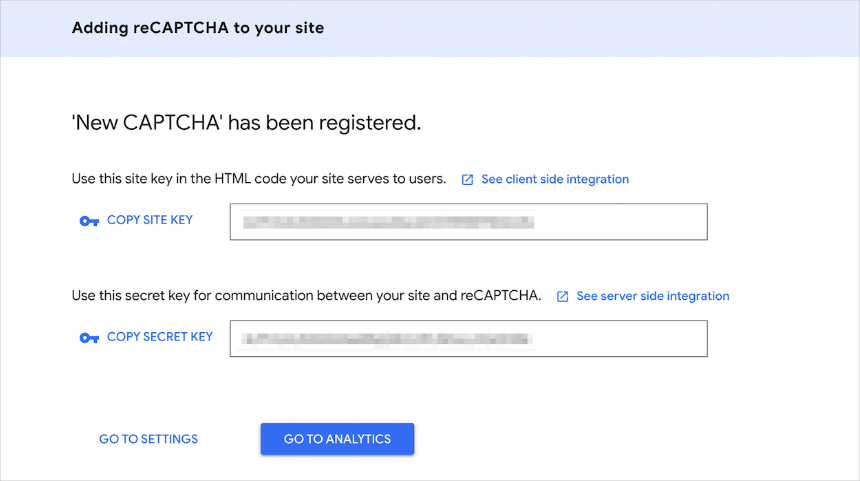
– Acquiring the Site and Secret Keys for a new Google reCAPTCHA
Step 3: Incorporate reCAPTCHA keys into WordPress #
On this step, you’ll need to enter both Site Key and a Secret Key into your CAPTCHA plugin’s settings on WordPress site. This process may vary slightly, depending on which plugin you chose. However, you should easily be able to find the settings in your dashboard sidebar, and paste your keys into the relevant fields.
Advanced Google reCAPTCHA Plugin Setting #
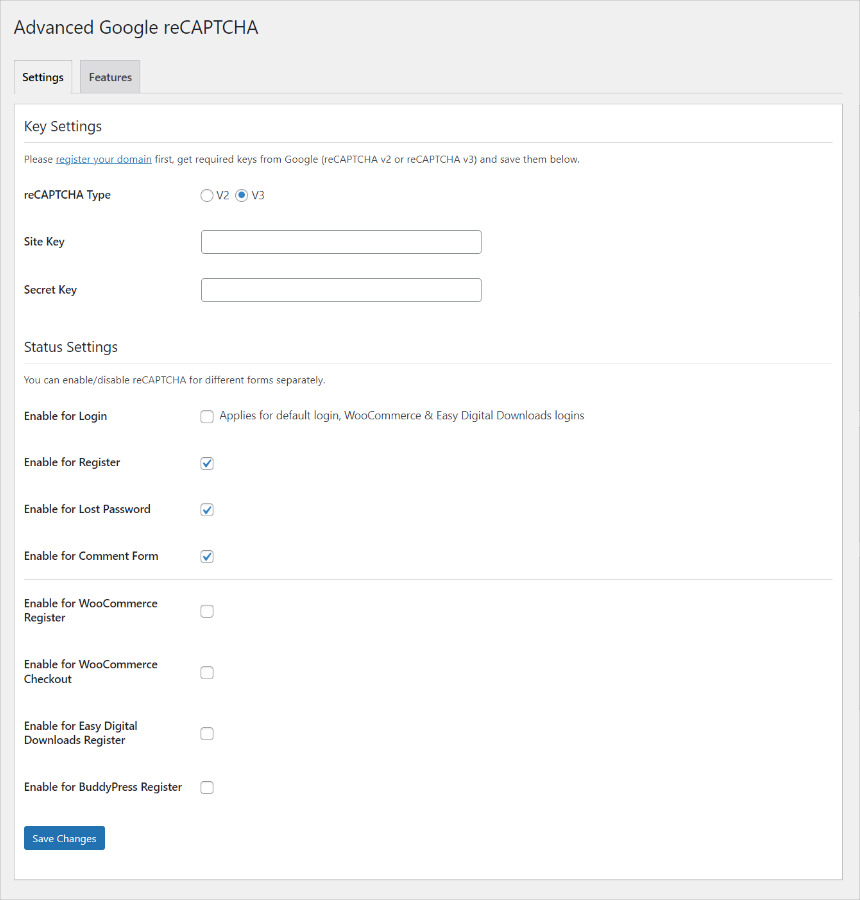
– Advanced Google reCAPTCHA plugin settings
After adding the Google reCAPTCHA keys to the Google Captcha plugin settings, don’t forget to save your changes.
reCAPTCHA & Elementor Integration #
Enter reCAPTCHA keys in the Elementor > Settings > Integrations > reCAPTCHA options and click Save Changes. (You can change the Score Threshold if desired. If bots manage to get around the reCAPTCHA, increase the score between 0 and 1, default 0.5).
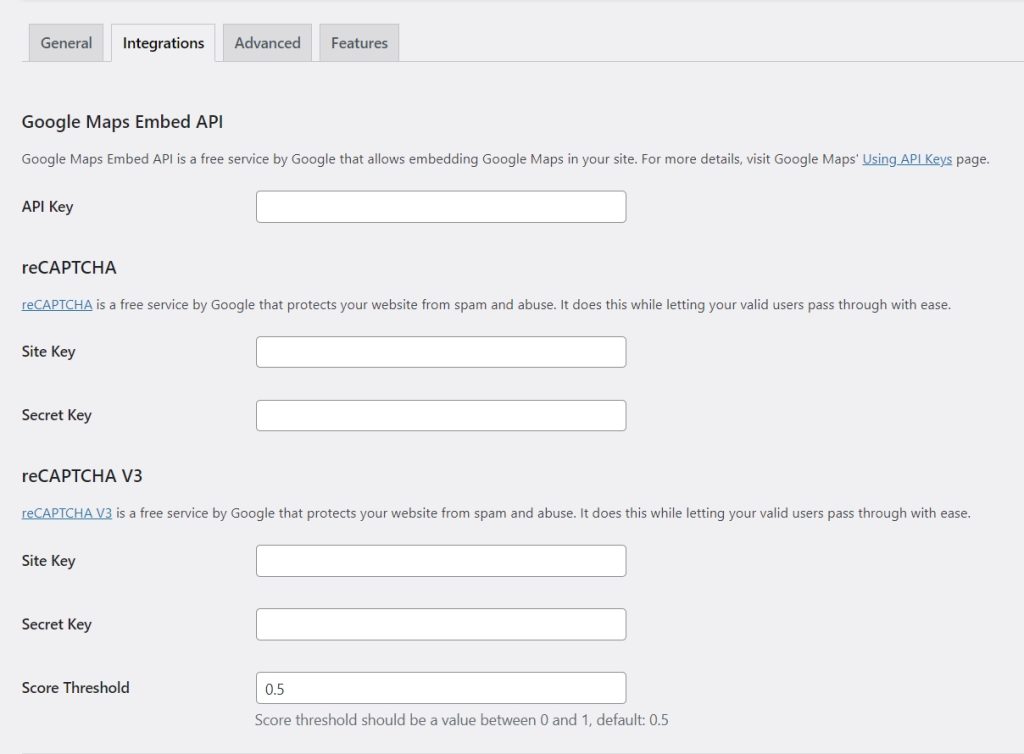
You want to use reCAPCTHA to protect any Elementor forms on the site. The steps are as follows:
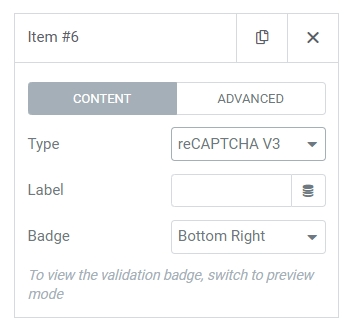
- Edit your form’s Form Fields and click on Add Item
- Under Type choose reCAPTCHA3
- Choose whether to place the badge to the right (bottom of the page), left (bottom of the page), or inline.
- Click Save
That will complete the process. If you have another contact form plugin in use on your WordPress site, you might consider using a different CAPTCHA plugin that integrates with it.
