Table of Contents
Stripe requires that you use 2FA to login. Instead of using a phone number (or as an additional option to your phone number) you can use the Google Authenticator App on your mobile device. Having the Authenticator App as an option allows multiple people to be able to login to your account once they have it set up on their phone. The following outlines how to add the authenticator app to your options in Stripe.
On your phone #
- Go to the App Store and search “Google Authenticator”
- Install on your phone
In your Stripe Account #
-
- Login to your Stripe Account
- Click on the profile icon in the top right corner
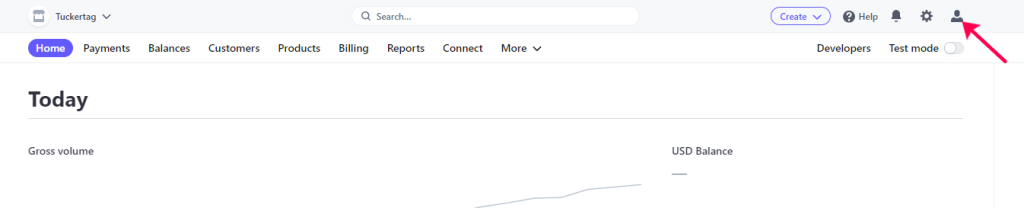
-
- Choose “Profile” from the dropdown
- Scroll down to the “Two Step Authentication” section and click “Add Authentication Step”

- Choose the top option from the drop-down – “use an authenticator app…”
- Verify using the text sent to your phone
- A QR code will pop up
- Click “Enter Code Manually”
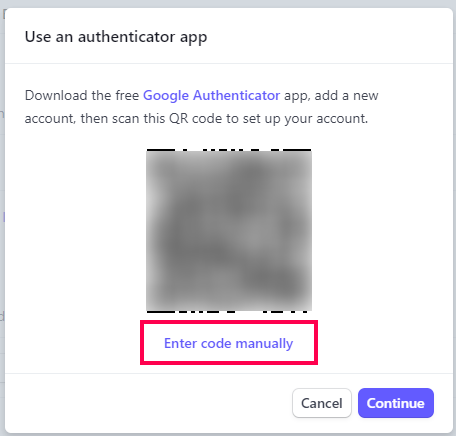
- Copy and Paste the code that comes up (you can later share this with appropriate people)
- Click “scan QR code instead” to bring the QR code back up
- Open the Google Authenticator App on your phone
- Click the “plus icon” in the bottom right corner
- Choose “Scan a QR Code”
- Scan the QR code from your Stripe Account
- You will now see a 6 digit code in your Authenticator App that changes every minute – you can use the code it provides at any given time to login to your Stripe Account
- Click “Continue” on the QR code pop-up
- It will now ask for the active 6-digit code in your Authenticator App
- Enter the 6-digit code
- Click “Done” on the pop-up
Share Authenticator App Access #
If you would like additional people to have the ability to login to your Stripe Account:
- Send the code you copied during the setup process
- Send the following email to the person/people you would like to share access with:
I would like to share login priviledges to our company Stripe Account with you. The following will give you the steps to set-up access to the six digit code you will be required to enter when you login. On your phone, go to the app store and search for "Google Authenticator" 1. Add the app to your phone 2. Open the app 3. Click the plus sign in the bottom right corner 4. Click "Enter a setup key" 5. Enter this key: (COPY AND PASTE THE CODE HERE FOR MANUAL SETUP) 6. You will now have a 6-digit code that expires every 60 seconds - when you need to login to the Stripe Account, open your authenticator app and use the current 6-digit code when Stripe asks for the code
